Recovering Unallocated Space On USB Flash
if You have problem regarding to the disk space of USB disk ( Such as 8Gb Shows Only 2 Gb) Then Follow These Simple Steps
- Run command prompt as admin.
Type diskpart And Press Enterwhich will put you into the Diskpart process.- Type LIST DISK And Press Enter ( It Shows List Of Disk)
- Now Select The Disk(By Step 5) Which Have Problem (In My Case it is Disk1)
Type select disk 1 And Press Enter(or whatever number that corresponds to your flash drive, unless you have other external drives or more than one hard-drive in your computer, this is almost always disk 1; to view all your disks uselist diskwhen within the Diskpart process. It will show the disk # and the size of each disk found.)Type clean And Press Enter.Type create partition primary And Press Enter- For Simplicity Go To Step A Other Wise Step 9 For Command Line(Choose Only One Step i.e. either A or 9)
Type select partition 1 And Press EnterType active And Press EnterType format fs=fat32 And Press EnterType assign And Press Enterexitandexitagain to close the Command Prompt window
If Does Not Show The Disk(Space is Unlocated) Then Apply These Steps
A) Open the Disk Management console by typing diskmgmt.msc Or By Click Right Button On My Computer , Then Manege And Then Disk Management Under Storage Menu at an elevated command prompt.
B) At Bootom You Will See Unallocated Space Or Free Space
C) Right Click On it And Click On New Volume
D) Process The Dialog Box By Enter Disk Name And Format The Disk
E) That's it , Your Disk Will Show Full Space
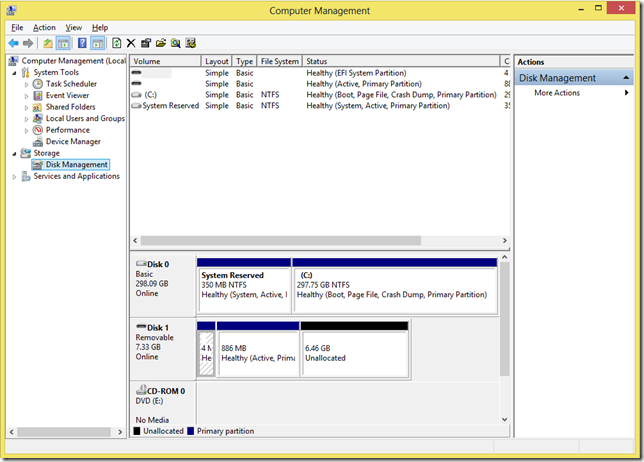
B) At Bootom You Will See Unallocated Space Or Free Space
C) Right Click On it And Click On New Volume
D) Process The Dialog Box By Enter Disk Name And Format The Disk
E) That's it , Your Disk Will Show Full Space
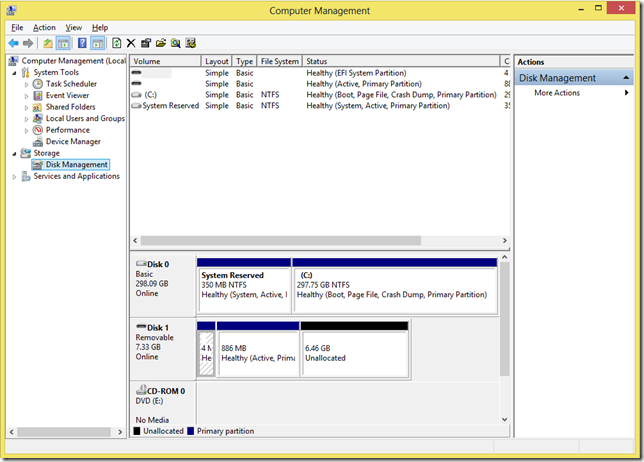
STAY WITH US . THANK YOU FOR VISITING
Comment Below For Any Problem
If You Like Our Blog Then You Can Also Comment


No comments:
Post a Comment